IE Mode and Cloud Site List
a step by step guide for configuring IE mode in Edge with cloud native solutions
8/24/20244 min read
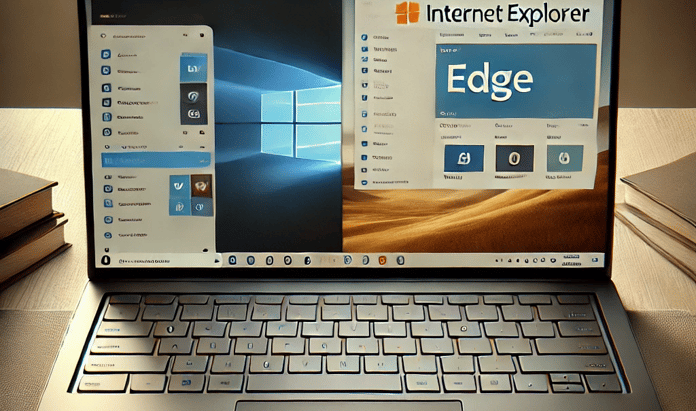
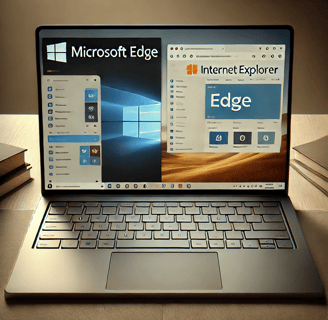
Introduction
Do you run a web application in your environment that has a dependancy on the Internet Explorer browser and you are wondering how to migrate to modern workplace and utilize the cloud to the fullest without sacrificing compatibility to those applications?
Today i'll show you how to integrate those applications using IE Mode deployed via Intune and the Cloud Site list. So nothing is standing between you and a modern workplace!
What's IE Mode? (Internet Explorer Mode)
Some sites and web applications are built to work with the Internet Explorer Browser and will have compatibility issues with modern browsers such as Microsoft Edge. As the support for Internet Explorer has ended on 15th June 2022 there is still the possibility to run those applications in an embedded or seperate Internet Explorer tab within Microsoft Edge.
What's a Cloud Site List?
When you use IE mode in Edge you need to specify a site list containing all the site URLs that needs to open in IE mode. Microsoft offers a great way to do this with a cloud native solution so you don't have to host your own list.
Admins can create and publish those lists in Microsoft 365 Admin Center and be able to audit changes and keep track of changes and different versioning.
How does all of this come together?
Let's look on how you can configure it for your desired site.
Preperation:
make sure you have the following prepared:
- Intune administrator role
- Edge administrator role
- You have Microsoft Edge version 93 or greater installed.
Create a cloud site list
1- navigate to the Microsoft 365 Admin Center:
2- on the left panel navigate to Settings -> Microsoft Edge.
if this blade do not appear, make sure you have the Edge Administrator role


3- on the next page navigate to site lists:

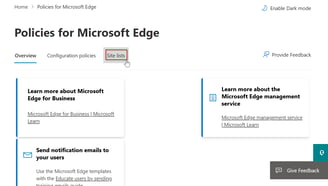
4- now choose create new site list -> give the list a name and a description -> click create
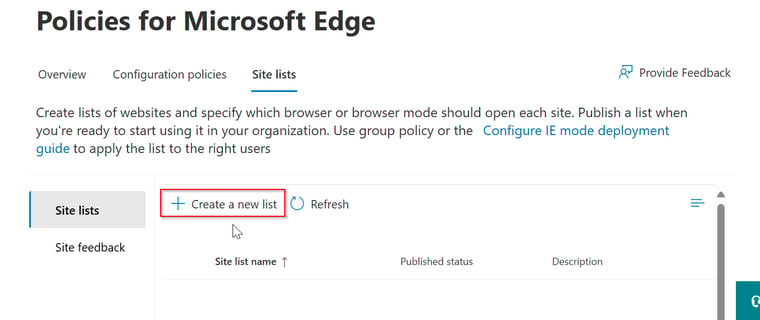
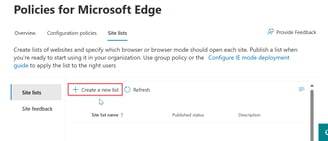
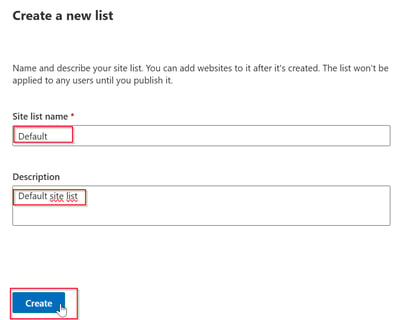
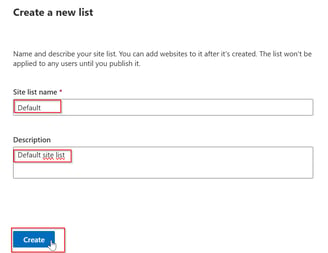
5- now close the panel and click on the site list you just created.
6- now add a site to your list by clicking "add a site"


under site address type in the URL of the site that you want to run in IE mode -> choose Internet Explorer Mode -> choose the compatibility mode that works with you web application or site the best then save.
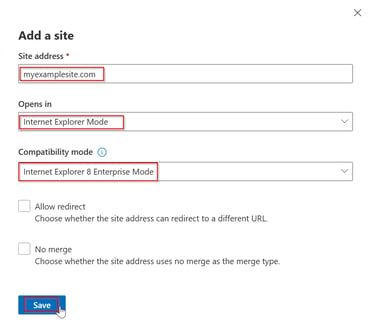
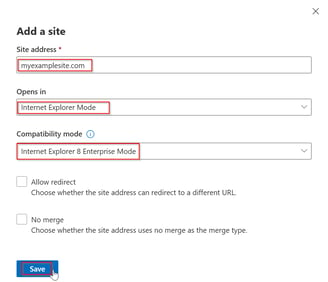
7- now after you added your site to the list navigate back to the list and publish your changes.
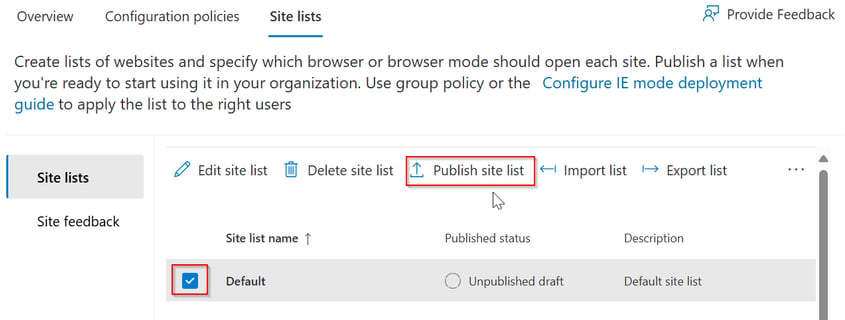
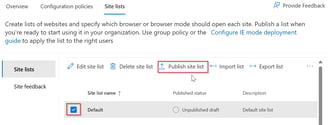
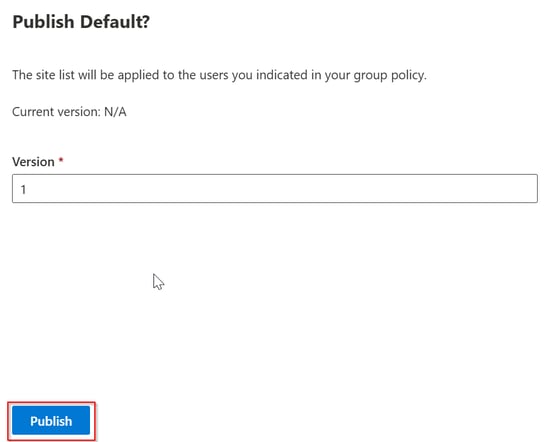
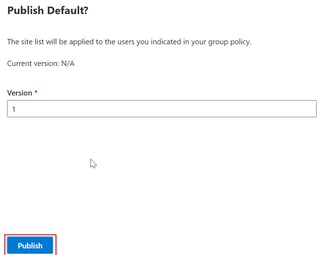
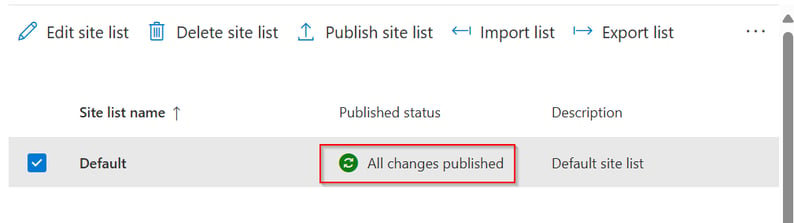
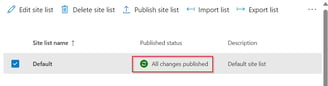
Deploy the Cloud Site List via Intune:
1- go to your cloud site list and copy the list ID above
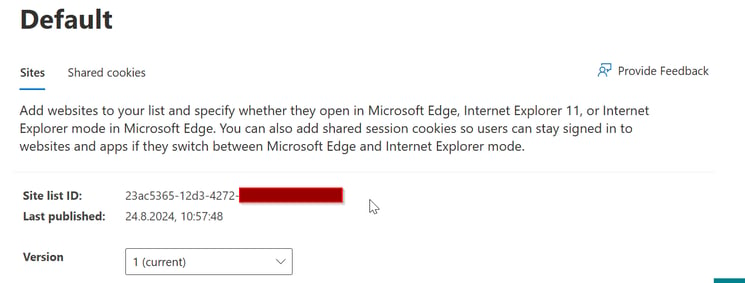
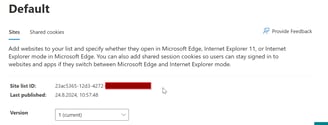
2- navigate to the Intune Admin Portal:
3- on the left panel navigate to Device -> Configuration -> then click on create -> new policy
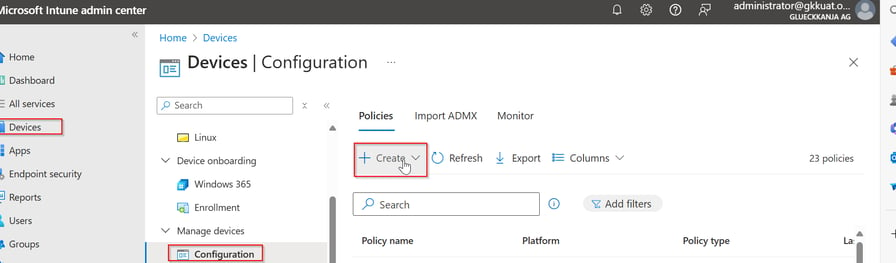
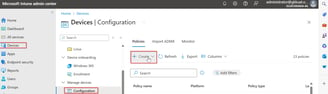
4- choose the platform "Windows 10 or later" and profile type "setting catalog" and create.
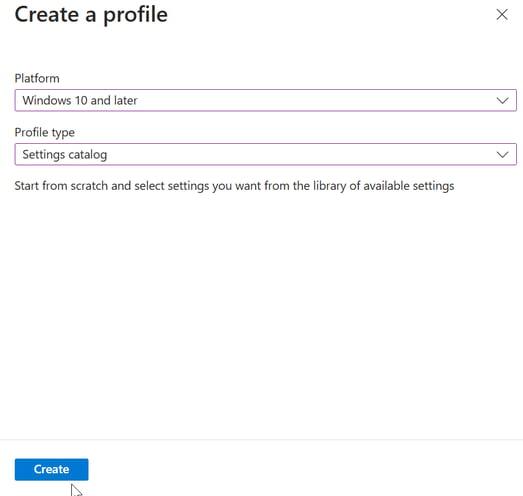
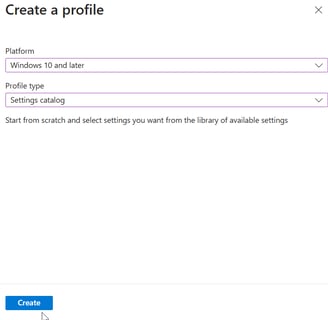
5- choose a name and a description for the configuration profile and choose next
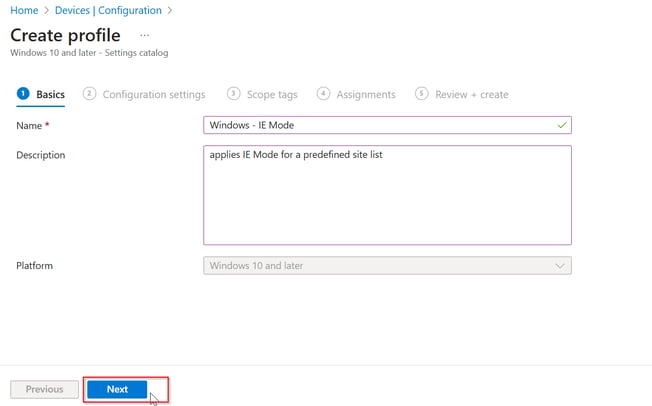
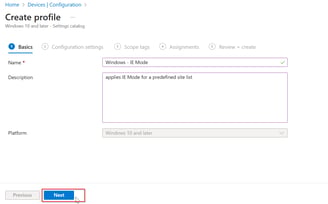
6- now click on add settings -> add the setting "Configure the Enterprise Mode Cloud Site List" and add the ID od the cloud site list you created earlier.
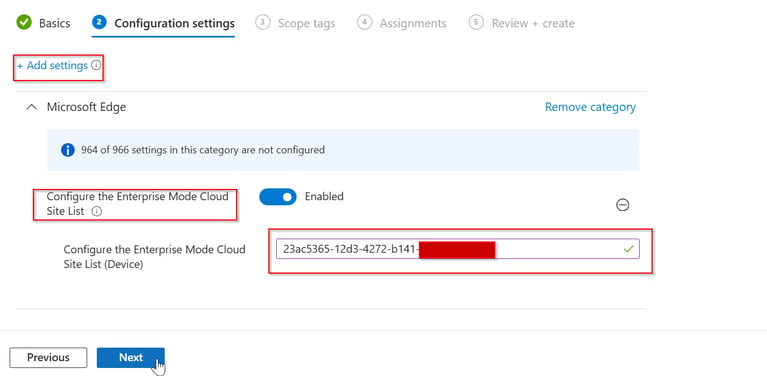
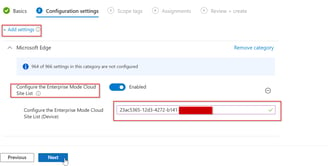
7- now assign the policy to your devices or users as needed.
How do you check if it's working?
on a client device that has been assigned to the Intune policy run Edge and type in the navigation bar "edge://compat/enterprise"
this will show you the site list that has been assigned.
when navigating to a site in IE mode, Edge will show an Internet Explorer logo on the right upper side of the window that indicates that it's running in IE Mode.


